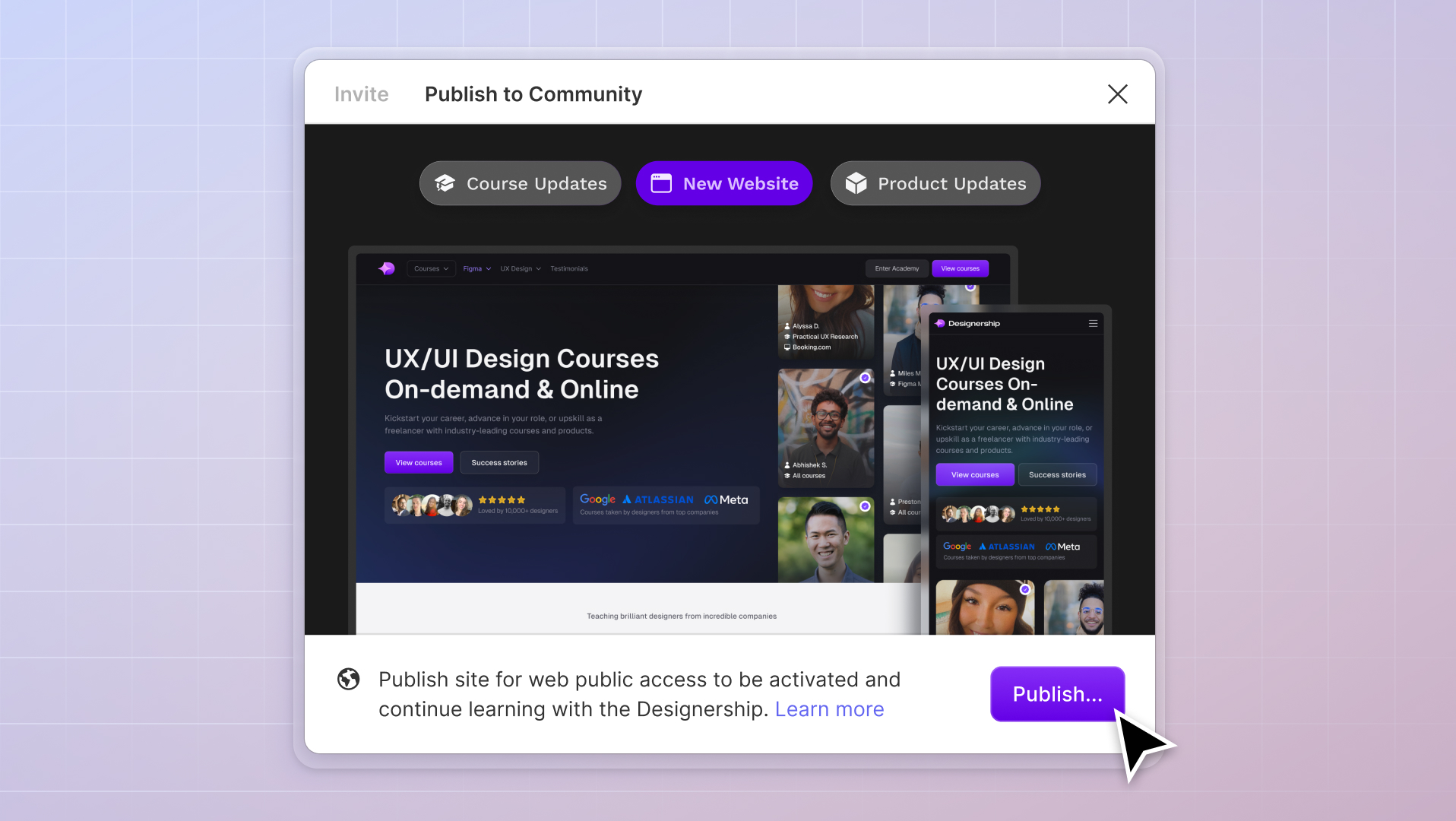
In the design world, not knowing Figma is being stuck in the past.
With over 3 million monthly users and a million teams relying on it for their design processes, it’s absolutely crucial to learn it.
Before Figma came into the picture, many UI design tools lacked the concept of live collaboration and had a high barrier to entry. Sketch was Mac only, and Adobe XD was cross-platform but was far behind in functionality.
It was inconvenient and time-consuming, making the design process less efficient and more prone to errors.
Here's how Figma transformed the UI/UX design industry:
- Users can access it online immediately from any device
- Team members can make real-time edits and comments
- It runs on all operating systems, including Windows, Mac, Windows, Linux, and Chrome OS
- Combines different steps of designing – from creating wireframes to handing over designs to developers – all in one place
- Handles large-scale projects without unexpected crashes
- Automatically saving your progress even when you lose internet connection
Let’s explore what is Figma, its essential features, why it is a powerful tool for any UI/UX designer, and how you can master it.
If you are more interested in learning how to master Figma and be job-ready in 10 hours, you should check our best figma course by Michael Wong, also known as Mizko.
Getting started with Figma
Figma is a cloud-based design tool that many UI/UX designers and teams use to create user interfaces, web designs, mobile apps, and other digital products.
Here are the steps to get you started:
Create a Figma account
- Sign up: Anyone can create a free Figma account. Visit the Figma website and sign up with your email, Google, or other supported accounts.
- Access file browser: Figma directs you to the file browser after signing up. You’ll find your Drafts folder, any teams you join, and access to the Figma Community here.
- Explore Figma: Take some time to explore the interface. Familiarize yourself with the layout, tools, and features available.
Choose from Figma's available plans
Figma offers various plans to suit different needs:
- Starter Plan: This free plan lets you collaborate on up to 3 files, each containing 3 pages.
- Professional Plan ($12 per editor/month billed annually or $15 month-to-month) This paid plan gives you unlimited files and advanced features
- Organization Plan ($45 per editor/month billed annually): This plan offers more tools for easy collaboration across multiple teams and shared resources.
- Enterprise Plan ($75 per editor/month billed annually): This plan is ideal for larger businesses for those working in multiple teams and workspaces.
Understanding the Figma interface
Figma's interface is intuitive and easy to use. It contains the following primary sections:
- Canvas: This is your primary workspace where you create your designs.
- Layers Panel: Located on the left, this panel displays the hierarchy of your design elements.
- Properties Panel: On the right, this panel allows you to adjust the details of the selected elements, like color, typography, and effects.
- Tools Bar: Situated at the top, it gives you quick access to design tools such as shapes, text, and the pen.
Excel the design basics in Figma
Each plays a vital role in crafting visually appealing and effective designs. By mastering these basics, you'll be well-equipped to create compelling and impactful designs in Figma.
Shapes and vectors
Figma's vector tools allow you to draw and customize shapes like rectangles, circles, and polygons to your canvas.
Each shape has vector points that can be manipulated to alter their form. This includes bending lines, adjusting curves, and reshaping corners.
Typography
Figma’s typography tools enable you to use various fonts, sizes, alignments, and spacing to achieve your desired textual style. You can layer text over images, integrate it within layouts, or let it alone.
You can use various typography types and import your own. Figma's text tool supports weights, styles, and spacing adjustments.
Color and effects
The expansive color palette in Figma allows you to select from a wide range of hues or input specific color codes. This is especially important if you want to achieve brand consistency.
Other effects include:
- Gradients for color transitions
- Shadows add depth and lighting
- Blur creates a sense of focus or motion
- Layer opacity controls the overall transparency of elements in your design
These effects can create a sense of depth and highlight focal points to help achieve your design’s desired mood and tone.
Core features of Figma in UI Design
Here are the key features of Figma that make it a necessary tool for UI designers.
Vector networks
Vector networks give you more flexibility in creating and editing vector graphics — especially for icons, illustrations, and complex shapes.
Unlike traditional vector paths based on a start and end point with a series of points in between, vector networks let lines cross and split without breaking into separate pieces.
You can connect any point of the star to any other without following a sequence. If you want to move one point or change how they connect, you can do so without affecting the entire shape.
Responsive design capabilities
Figma is great for making designs that work well on different screens, which is important in modern UI design.
Using constraints and layout grids, you can design UI elements that automatically adjust to fit various screen sizes.
Auto Layout
Before Auto Layout, adjusting and sizing elements manually was a tedious task. This powerful feature automates the spacing and alignment of elements in your UI design.
It streamlines the process of creating dynamic and flexible designs that adjust as you add or remove elements. This feature is important for designing UI components like buttons, menus, and modals that need to scale or change content dynamically.
Components and asset libraries
Figma's component system helps designers make things they can use repeatedly in their designs. This makes sure everything in a project looks consistent.
You can use these components inside each other, change certain parts, and make them bigger or smaller for different purposes.
Figma also lets teams share and keep design things like colors, fonts, and UI elements consistent so everyone is on the same page.
Prototyping and interactivity
Figma makes creating and testing interactive prototypes without the need to code or use other software tools.
These prototypes simulate the look and feel of an app or website to see how everything will work together. In Config 2023, Figma announced advanced prototyping features such as variables and conditions to help make prototypes more realistic and faster to create.
Variables in prototypes store values for building dynamic interactions. Conditions enable you to add logic and actions based on specific rules in your prototypes.
In UX design, sharing prototypes for user testing is invaluable. It enables designers to gather user feedback and understand how users interact with their designs. This interactive testing phase opens the door for iterative improvements.
User feedback and testing
With Figma, getting user feedback and testing how easy your design is to use is simple. Send links to your prototype to users or team members, and they can try it out and give feedback.
Design systems and UI kits
A design system is a broad framework that guides the overall design strategy of a brand or product. On the other hand, a UI kit is a collection of ready-to-use designs.
Figma is so easy to use because it allows designers to use UI kits and design systems in their workflow. You’re not limited to Figma's native features or starting from scratch.
Cut through the design clutter with Shipfaster 2.6
Designing can be time-consuming. Valuable time often gets wasted with manually edits, especially when recreating components, scaling designs, and arranging elements.
This is where the right UI kit becomes invaluable. With our Shipfaster 2.6 Figma UI Kit & Design System, you'll gain access to all the resources you need to supercharge your workflow and deliver outstanding outputs efficiently.
Designed for customization, Shipfaster allows designers the flexibility to adapt them to their specific project needs:
- 8,000+ customizable components
- 2,800+ media resources
- 150+ global styles
- 140+ page templates
Ideal for beginners and those already familiar with Figma, Shipfaster streamlines the design process for everyone.
Just ask our students:
"If you value your time like I do, stop whatever you're doing and get Shipfaster UI immediately. This component library has saved me so much time, I actually get to spend more time learning and becoming a better designer. 100/10 would recommend to everyone." - UX/UI Designer Steffi
"It is a wonderful UI design system for sure. Where it helps to design 10× faster and also helps to keep it clean and professional." - Startup Founder Ranjith Rajshekar
"In a sea of systems and solutions, Shipfaster UI stood out as a clear leader. Combined with the Figma Master Class and ongoing updates and support, this kit is certainly worthy of the price. If you are looking for an out-of-the-box UI kit/system, great work - you found it!" - UX Manager Clay Chelmo
And here's the best part: no recurring subscription fees. A one-time payment grants you lifetime access to Shipfaster, which is continuously updated and improved, so you're always equipped with the latest tools.
Design smarter and achieve more with Shipfaster 2.6.
Integration and plugins
A wide range of plugins and integrations is available in Figma to expand its capabilities. These tools can help make your design workflow more efficient, such as automating tasks, managing components, importing resources, and integrating with tools like Slack or Jira.
How Figma makes collaborating easy
Before Figma, team-based design work often felt like a game of online ping-pong. Designers worked in isolation, frequently emailing files back and forth, which led to confusion over versions and wasted time.
Work together, instantly
Figma changed this by introducing real-time collaboration. The entire team can jump into the same file and work together live with Figma. Changes made by one person appear instantly on everyone else's screen.
This means that as a designer, you can watch another team member tweak a layout or add a new element as it's happening. As a result, design processes have become faster, clearer, and more collaborative.
Another advantage of Figma is its integrated comment feature. Team members can share feedback and annotations on specific design elements. This direct line streamlines the review process and makes it easier for designers to receive and implement feedback.
Maximizes brainstorming with FigJam
FigJam, Figma's companion application, acts as an online whiteboard. Its role in the design process helps with the brainstorming, ideation, and planning phases that often occur before the actual UI/UX design work is done in Figma.
FigJam allows teams to come together in a shared space to:
- Map out ideas
- Create flowcharts
- Build mind maps
- Gather feedback through sticky notes, drawing tools, and diagrams
Recently, Figma introduced FigJam AI to enhance its visual collaboration capabilities. Users can use AI-powered prompts to visualize ideas instantly and automate tedious tasks. Some examples include generating meeting templates, summarizing brainstorming sessions, and sorting stickies.
Simplifies design handoff
Figma streamlines designer-to-developer handoff with these key features:
- Shared access: Figma operates in the cloud, allowing designers and developers to access the latest design files in real time. This eliminates the need for emailing files or dealing with version inconsistencies.
- Code generation: Figma automatically generates CSS, iOS, and Android code for design objects. Developers can click on an element and get the necessary code.
- Inspect mode: This feature allows developers to view properties of design elements like dimensions, colors, and fonts without altering the design. It provides a clear and detailed understanding of the design specifications.
- Asset export: Figma makes it easy to export design assets in various formats needed for development.
Advanced techniques in Figma
With the correct techniques, Figma allows you to create highly interactive and responsive designs in seconds.
In this video tutorial by Michael Wong (or better known as Mizko), he shows how you can design a Tesla website from scratch by utilizing Figma's best practices and powerful features, including:
- Autolayout
- Components & component properties
- Global styles
- Basic design system
<div>
<div style="position:relative;padding-top:56.25%;">
<iframe src="https://www.youtube.com/embed/XiqitRY3swo?si=ALrDP0ywxVWRIXGN" frameborder="0" allowfullscreen
style="position:absolute;top:0;left:0;width:100%;height:100%;"></iframe>
</div>
</div>
Figma learning resources and community
Figma doesn't just stand out as a design tool – it's a comprehensive learning hub for all levels of designers. Here are some resources to help improve your Figma skills:
1. Tutorials
- Mizko: Industry leader Michael Wong (better known as Mizko) has taught over 40,000 hours worth of free Figma tutorials.
- Figma's official tutorials: Available on their website and YouTube, they offer several how-tos on basics to advanced techniques.
- Chunbuns: A designer based in San Francisco who discusses designer productivity, freelance-to-team transitions, and UI/UX careers.
2. Online courses
- The Ultimate Figma Masterclass by Mizko: This comprehensive online course covers how to work Figma from end to end. This includes the basics of Figma use, project management, and design best practices.
- Best figma courses: A compilation of the best Figma courses in 2024.
- Learn Figma – UI/UX Design Essential Training on Udemy: A course that teaches how to design websites, mobile/desktop apps, prototyping, and more.
- Figma Academy (not affiliated with Figma): Teaches advanced Figma methods and tactics using hands-on lessons.
3. Figma community
A vast library of templates, plugins, and more. Both free and paid files are available.
- Unsplash: A plugin to access quality free images you can download and use for any project.
- Material Design Icons: Access 35,000+ icons in PNG and SVG. Filter by category, change style, size, and color.
- html.to.design: Convert any website into editable Figma designs.
4. Blogs and websites
- Shortcut by Figma: Figma's official blog provides updates, tips, user stories, and best practices for using Figma effectively.
- Figmalion: A weekly newsletter and collection of stories and resources related to Figma.
- Figma Design at Medium: An open platform where people share their writing on any topic.
Figma is where design is happening — master it or get left behind
Let's face it: Figma can initially seem overwhelming, given its features and functionalities that set it apart from other design tools.
Once you learn how to maximize it, it will transform how you design. And it doesn't require weeks or months to master it end-to-end.
In just 10+ hours, the ultimate figma course by Michael Wong, better known as Mizko dives deep into design principles, the latest functionalities, design trends, and innovative tools of Figma.
You won't just be learning theoretical design principles and frameworks — you'll learn how to apply them in real-life scenarios. This course shines because it's packed with hands-on exercises tailored to address and solve design challenges.
Access valuable resources for your real-world projects, including project starters, presentations, handover templates, and actual client project documents.
Led by industry expert Michael Wong (also known as Mizko), who has generated over $6M in UX design work, spearheaded numerous design teams, and delivered products to millions of users worldwide, this self-paced course is a pathway to his over a decade's long worth of professional insight and experience.
By the end of the course, you'll be able to clear up the chaos and approach every design with confidence:
- Manage your files and assets for your projects efficiently
- Organize your workspace effectively
- Master the art of building and publishing advanced design systems from scratch
- Make informed project design choices and deliver responsive UI designs that your developers can easily understand
- Learn the step-by-step process of using Autolayout, Prototyping, and Smart Animation
- Speed up your workflow and gain a deeper understanding of Figma components in your workflow
- Apply the best practices to build responsive designs successfully
- Understand the flows and interactions within your design
- Simplify the handover process to developers
Figma constantly evolves, and this course offers lifetime updates, so you're always up-to-date. Invest once and enjoy a lifetime of learning.
Taken by 6,000+ designers with a 4.9 star rating, the course has been praised for its comprehensive and practical approach to mastering Figma:
"I really liked the course! It is very comprehensive and helps me to understand a lot of features of Figma. I can right away bring the knowledge that I just learned to my real project." - Kaoru N., UX/UI Designer
"This course was so fun to take. Michael explains everything well, and I feel confident using his tips and tricks for my upcoming freelance project in Figma. If anyone wants to become a stronger UI designer or master Figma and its advanced toolkit, I highly recommend this course. It was worth every penny. I am so excited to start utilizing everything I learned! 😍" - Amanda A., UX/UI Designer
"From the very beginning, this Masterclass took me on an immersive journey through the world of Figma, covering everything from the basics to the most advanced techniques. What really stands out to me is how it has transformed my approach to design, especially when it comes to auto-layout and components. The newfound knowledge and expertise in these areas have given me a whole new level of confidence in my design work." - Mansi Sanghani, UX/UI Designer
In the UI/UX design world, Figma is where it's happening. Are you there yet?

































.jpg)











